There is only 3 steps to change time time format from 24 hour to 12 hour.
Step 1:
Right Click on Window start (i.e. default at down left most corner) of screen. Then choose "control Panel".
Step 2:
Once Control Panel is opened select "Change, date, time, or number formats".
As shown in picture below.
Step 3:
A new window will be opened as below. Now choose from the drop down list in front of "Short time", from "HH:mm" or "H:mm" to "hh:mm tt".
The "hh:mm tt" format is used for AM/PM format. Here tt denotes AM/PM.
Select the format and click on apply.
The final screen will look like as below.
Please post comment if you have any query.
Step 1:
Right Click on Window start (i.e. default at down left most corner) of screen. Then choose "control Panel".
Step 2:
Once Control Panel is opened select "Change, date, time, or number formats".
As shown in picture below.
Step 3:
A new window will be opened as below. Now choose from the drop down list in front of "Short time", from "HH:mm" or "H:mm" to "hh:mm tt".
The "hh:mm tt" format is used for AM/PM format. Here tt denotes AM/PM.
Select the format and click on apply.
The final screen will look like as below.
Please post comment if you have any query.

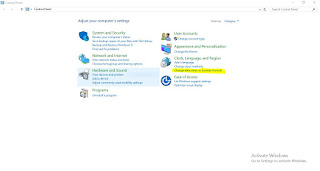


No comments:
Post a Comment